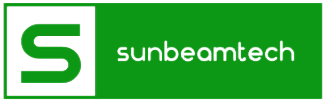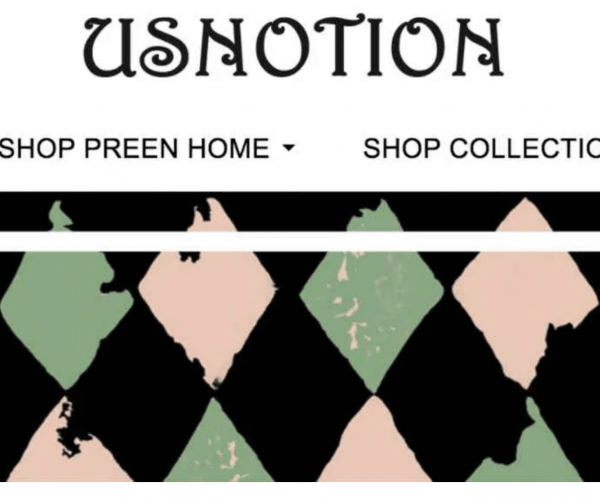Safari is a web browser developed by Apple for use on its Mac and iOS operating systems. It is the default web browser on Apple devices, and it is known for its speed, simplicity, and user-friendly design. Safari is widely used by people all over the world to access the internet and view web pages. It is often used as an alternative to other popular web browsers such as Google Chrome and Mozilla Firefox.
The “safari can’t find server” error occurs when a user is trying to access a website using the Safari web browser, but the browser is unable to connect to the website’s server. This can be frustrating for users because it prevents them from accessing the website or content they were trying to view. It can also be frustrating because it is not always clear why the error is occurring or how to fix it.
This blog post will provide helpful information and step-by-step instructions for troubleshooting the “safari can’t find server” error. By following the steps outlined in this post, you will be able to diagnose and fix the problem, allowing you to access the website or content you were trying to view. Whether you are a tech-savvy user or new to using safari, you will find the information in this blog post useful for solving this frustrating problem.
Contents
Causes of the “safari can’t find server” error
There are several common causes of the “safari can’t find server” error. One of the most common causes is a problem with the user’s internet connection. If the user’s device is not connected to the internet or the connection is weak, Safari may be unable to connect to the website’s server.
Another potential cause of the error is a problem with the website’s server. The website’s server may be down or experiencing technical issues, which can prevent Safari from connecting to it.
In some cases, the error may be caused by a misconfigured DNS (Domain Name System) on the user’s device. The DNS is responsible for translating a website’s domain name (such as “google.com”) into its corresponding IP address, which is used to connect to the website’s server. If the DNS is not set up correctly, Safari may be unable to connect to the website’s server.
Finally, the error may be caused by a problem with Safari itself. Safari may be outdated or corrupted, which can prevent it from functioning properly and connecting to website servers.
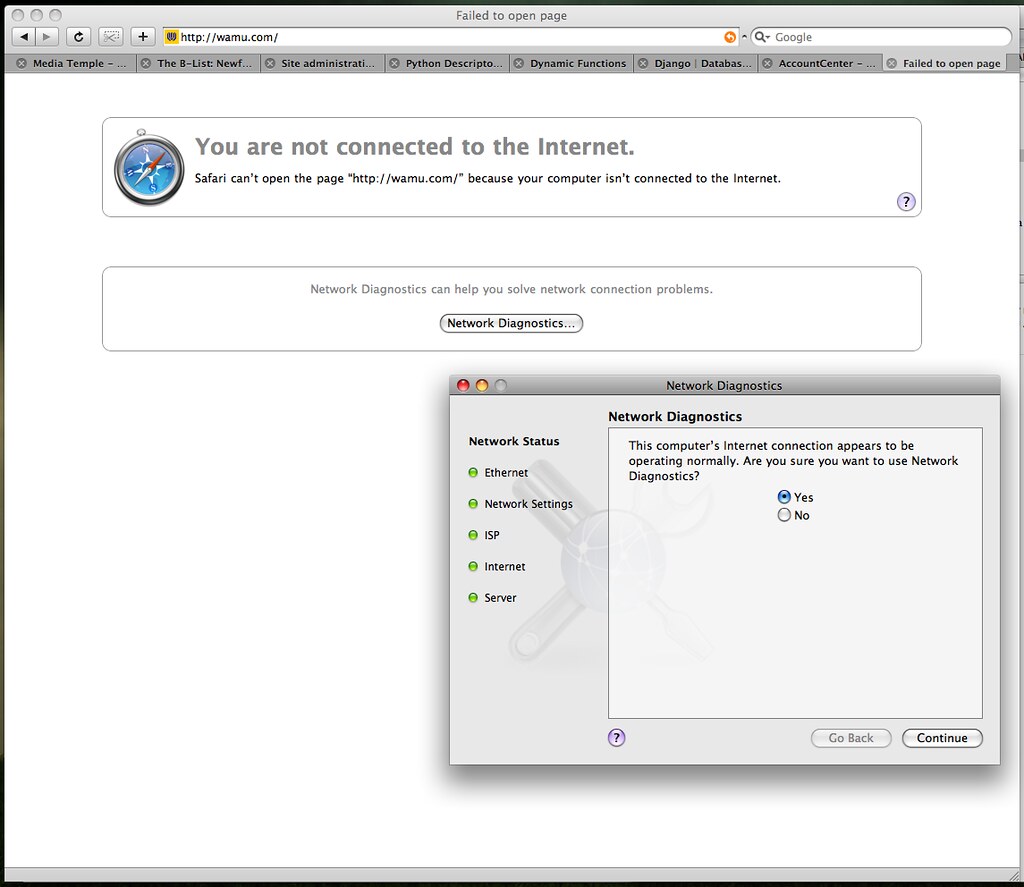
How to troubleshoot the “safari can’t find server” error
To troubleshoot the “safari can’t find server” error on your own, you can try the following steps:
- Check your internet connection: Make sure that your device is connected to the internet and that the connection is strong. You can do this by checking the Wi-Fi or cellular signal on your device, or by trying to access other websites to see if they load properly.
- Clear your cache and cookies: Cache and cookies are temporary files that are stored on your device by the websites you visit. Over time, these files can accumulate and cause problems with your web browser. To clear your cache and cookies, follow these steps:
- In Safari, go to the “Safari” menu and select “Preferences”
- In the Preferences window, click on the “Privacy” tab
- Click on the “Manage Website Data” button
- In the window that appears, click on the “Remove All” button to clear all of the stored cache and cookies
- Reset your DNS settings: If clearing your cache and cookies didn’t fix the problem, you may need to reset your DNS settings. This will restore the default DNS settings on your device, which may fix any problems with connecting to website servers. To reset your DNS settings, follow these steps:
- In Safari, go to the “Safari” menu and select “Preferences”
- In the Preferences window, click on the “Advanced” tab
- Check the box next to “Show Develop menu in menu bar”
- In the top menu bar, click on the “Develop” menu and select “Empty Caches”
- Close Safari and then reopen it to apply the changes
- Try a different web browser: If you are still unable to connect to the website after following the steps above, you can try accessing the website using a different web browser. This will help you determine whether the problem is with Safari or with the website itself. Some popular alternative web browsers include Google Chrome, Mozilla Firefox, and Microsoft Edge.
If you are still unable to connect to the website after trying these steps, you can try more advanced troubleshooting steps, such as disabling extensions or resetting Safari altogether. These steps are more complex and may require the assistance of a tech-savvy friend or a support team.
Advanced troubleshooting steps
If the basic troubleshooting steps outlined above do not fix the “safari can’t find server” error, you can try more advanced troubleshooting steps. These steps are more complex and may require the assistance of a tech-savvy friend or a support team.
One advanced troubleshooting step is to disable extensions in Safari. Extensions are small programs that add additional features or functionality to Safari. Sometimes, extensions can cause conflicts with the web browser and prevent it from functioning properly. To disable extensions in Safari, follow these steps:
- In Safari, go to the “Safari” menu and select “Preferences”
- In the Preferences window, click on the “Extensions” tab
- Uncheck the box next to any extensions that are currently enabled
- Close Safari and then reopen it to apply the changes
If disabling extensions does not fix the problem, you can try resetting Safari altogether. This will restore Safari to its default settings and may fix any problems with the web browser. To reset Safari, follow these steps:
- In Safari, go to the “Safari” menu and select “Reset Safari”
- In the window that appears, check the boxes next to all of the items that you want to reset
- Click on the “Reset” button to reset Safari
If you are still unable to connect to the website after trying these advanced troubleshooting steps, you may need to seek additional help from a support team or a tech-savvy friend. They may be able to diagnose the problem and provide additional solutions.
Conclusion
In conclusion, the “safari can’t find server” error can be frustrating for users who are trying to access a website using Safari. This error occurs when Safari is unable to connect to the website’s server, and it can be caused by a variety of factors, including a problem with the user’s internet connection, a problem with the website’s server, a misconfigured DNS, or a problem with Safari itself.
If you encounter this error, you can try troubleshooting it on your own using the steps outlined in this blog post. These steps include checking your internet connection, clearing your cache and cookies, resetting your DNS settings, and trying a different web browser. If these basic steps do not fix the problem, you can try more advanced troubleshooting steps, such as disabling extensions or resetting Safari altogether.
If you are still having trouble with the “safari can’t find server” error, you can seek additional help from a support team or a tech-savvy friend. They may be able to diagnose the problem and provide additional solutions. You can also visit safari’s support page for additional resources and support.