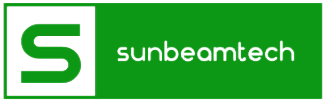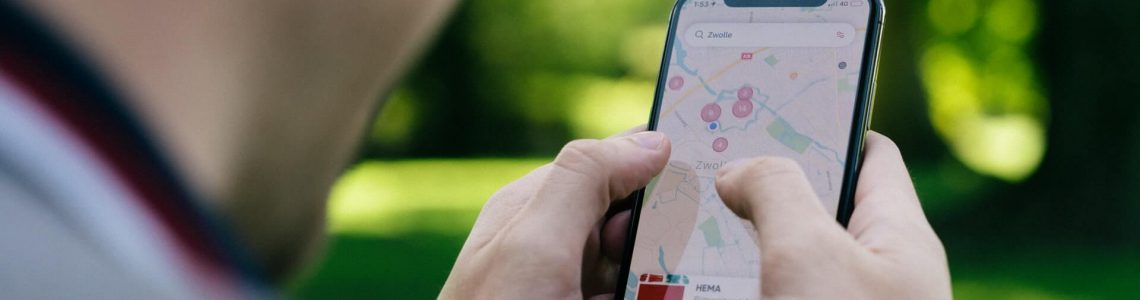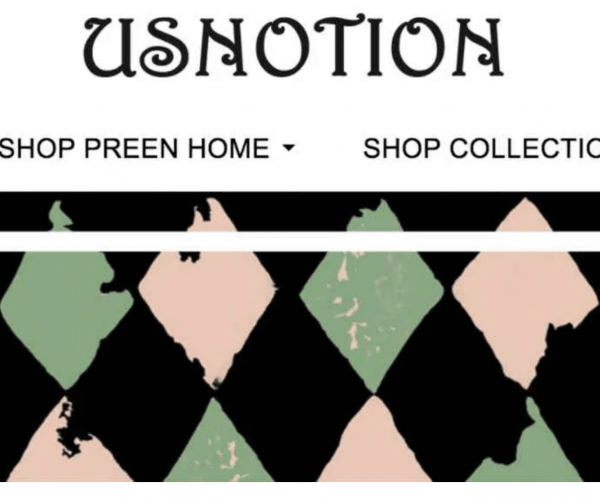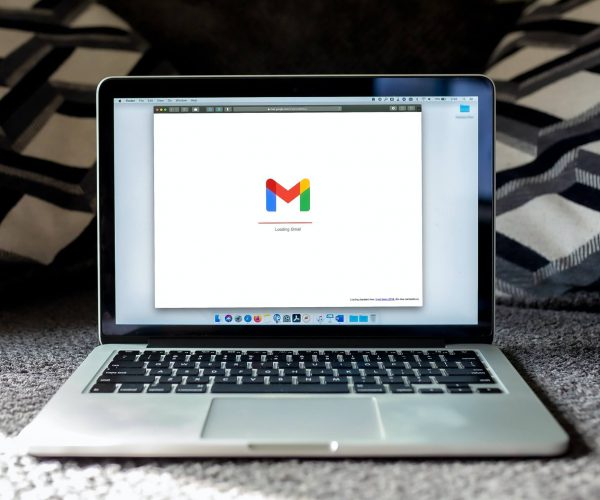Most of us have experienced that terrifying moment when we thought that we had lost our phones. We can’t find it in our bags, pockets, or purses, and we’re panicking and scrambling to look for it. That’s when an app like Find My iPhone comes in handy.
iPhone users usually know about the Find My iPhone feature, but the question is, “Is it really accurate?” This feature is meant to help you locate your iPhone, and Apple has expanded its function to help you look for your other Apple devices s well, such as your iPad, AirPods, Apple Watch, or Mac.
The iPhone is one of the best smartphones in the world, if not the best. Aside from its sleek design, it has outstanding functionality. Moreover, the Find My iPhone feature is an example of why the iPhone beats its competitors. Therefore, it’s a good idea to know how it works so that you know how to navigate it in the unfortunate event that you need to.
Note: On iOS 13 or later, macOS Catalina or later, and on the iPad, the Find My iPhone app has been upgraded to the new Find My app. On iOS 12 or earlier and macOS Mojave or earlier, the original Find My iPhone app can still be found.
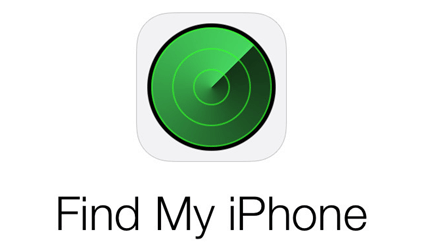
Contents
- What Are the Attributes of Find My iPhone?
- How Exactly Does Find My iPhone Work?
- So, How Accurate is Find My iPhone?
- To find out if the location pinpointed by the Find My iPhone feature is accurate, you can refer to the following:
- How Do You Set Up the Find My App on iPhones, AirPods, Mac, And Other Apple Devices?
- What Should You Do if Your Device Gets Lost or Stolen and Find My iPhone Is Not Enabled?
- Conclusion
What Are the Attributes of Find My iPhone?
Before discussing how accurate Find My iPhone is, let’s talk about its attributes or features. But first, make sure it is already enabled on your iPhone. You can enable it through Find My iPhone, the Find My app, or by signing in to iCloud.com.
When that’s done, you can now do the following using this feature:
1. Locate Your Device.
Using Find My iPhone or the latest Find My app, you can easily track and locate every one of your Apple devices by signing in to iCloud.com or on the app itself.
Even if the battery of your iPhone is nearly drained, your device will mark its last position so that once it ultimately runs out of power, the last marked location can help you find it.
The latest Find My app, which is the upgraded version of the Find My iPhone feature, will also allow you to locate your device even though it’s offline or sleeping.
2. Play a Sound.
Sometimes, you might have just misplaced your device nearby and can’t see it. Maybe it’s inside your bag or under the sheets. Using the Play A Sound feature, you can tell your device to beep so that you can find it.
3. Enable Lost Mode.
Enabling this feature will immediately lock down the iPhone and let you display a message on your device’s screen. For instance, you can write, “I am unable to find my phone/device. It has been lost/stolen. If found, please call on **********.”
If you’re lucky and a good Samaritan finds your iPhone, they will know where or how to contact you. The Lost Mode attribute is available on iPhone 6 or later, iPod Touch, iPad, and Apple Watch.
4. Erase Your Phone Remotely.
After some time and your iPhone is still nowhere to be seen, you may lose hope of getting it back. If that is the case, you can choose the Remote Erase option to delete your data. This option works on iPad, iPhone, Apple Watch, iPod Touch, and Mac.
5. Turn On Activation Lock.
Activation Lock will be automatically turned on when you enable the Find My iPhone feature on your device. Once it is on, you will need to use your Apple ID and password to disable the Find My iPhone app, reactivate the device, or erase the data on your iPhone.
How Exactly Does Find My iPhone Work?
The Find My iPhone feature uses Apple Locations Services, which in turn utilizes cell towers, WiFi hotspots, GPS, and Bluetooth to locate your device or pinpoint its location to an accuracy of about 20 meters.
Radio signals between several cell sites and your iPhone are computed and utilized by Apple to develop an algorithm for the Find my iPhone feature. The estimated location will be determined by the device, and once it is connected to the internet, its whereabouts will be updated on iCloud.
The Find My iPhone feature or the newer Find My app can also use nearby WiFi hotspots to determine a device’s approximate position by computing the broadcasted information from these WiFi spots.
GPS is also helpful in establishing the location of your iPhone. There are numerous GPS satellites revolving around the earth at all times, and the GPS receiver on your iPhone calculates its distance from at least four GPS satellites.
Even if your iPhone is offline or sleeping, it can still figure out its own location. It does this by sending out a Bluetooth signal that can be detected by your other Apple devices nearby. These devices, whether they are iPads, Macs, or Apple Watches, will then communicate the location of your iPhone to iCloud.
Nevertheless, a connection to the internet plays a significant role when using Find My iPhone. It may affect the app’s accuracy.
So, How Accurate is Find My iPhone?
As mentioned, Find My iPhone and the Find My app uses the internet, cell sites, WiFi hotspots, GPS, and Bluetooth for locating your device. Therefore, the accuracy is heavily dependent on them.
In situations where your device is in a place where there are no WiFi connections or GPS signals available, but there are cell towers, then the estimated location is not as accurate when compared to using a combination of WiFi hotspots, GPS signals, and cell sites.
Tips for Checking Find My iPhone’s Accuracy
To find out if the location pinpointed by the Find My iPhone feature is accurate, you can refer to the following:
- A green dot means the most accurate.
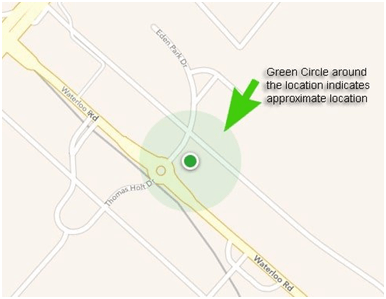
- A green dot within a larger green circle is not as accurate as the plain green dot. But it means that your iPhone is within the larger green circle.
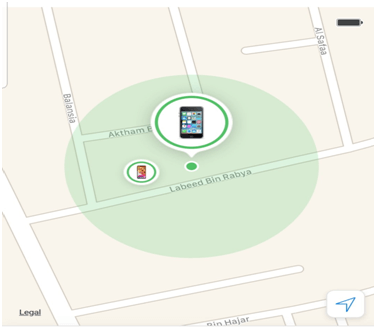
- A grey dot by itself or if it is encompassed by a larger grey circle means no location is detected. Unfortunately, this means that your device cannot be tracked or found.
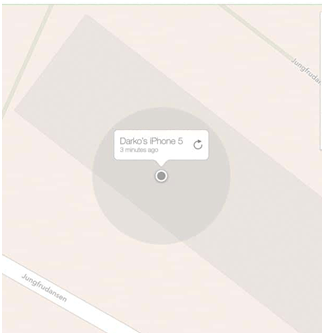
It is worth mentioning that the information about the location is kept on the Apple servers for only a maximum of 24 hours.
How Do You Set Up the Find My App on iPhones, AirPods, Mac, And Other Apple Devices?
One of the most amazing features of an iPhone is that it allows family and friends to find out where an individual is using their phone, so they can track them. So not only can Find My iPhone be used to search for lost devices, it can also help keep family members safe. You can also use it to give directions if you are meeting up somewhere, or to follow one another on a hike.
Steps To Turn On Find My on Your Apple Device
Open the Apple device you are using and go to the Settings menu. On the topmost part, you will see your name. Click on it and choose “Find My”. The next page after you tap on “Find My iPhone” (or the particular Apple device you are using) has more settings that are especially useful for stolen devices.
Before we go into them one by one, note that there is also an option for sharing your location with friends and family, so you can enable that if you wish.
So the next page after “Find My (Apple device)” leads to three choices:
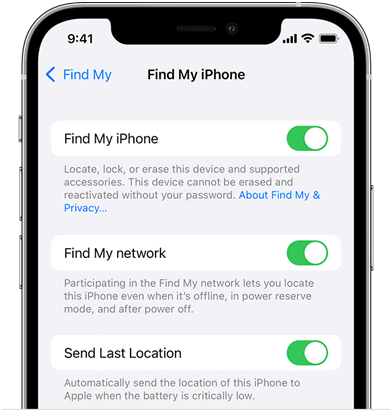
● Find My iPhone
When this setting is enabled, your iPhone cannot be erased and reactivated without the correct password.
● Enable Offline Finding
The Apple-developed algorithm allows the user to search for their iPhone even when it is offline or powered off.
● Send Last Location
The battery life of iPhones is not the best, so you should not expect it to remain on for a long time. But when Last Location is enabled, the device automatically transmits its position to Apple when the battery is getting low.
What Should You Do if Your Device Gets Lost or Stolen and Find My iPhone Is Not Enabled?
If this is the case, you should immediately change the passwords for all of your accounts. These include your social media accounts and your Apple password. Do it as soon as possible to prevent anyone from accessing your accounts and stealing your personal information.
You should also report it to the local authorities, too. And if you have a list of trusted devices, don’t forget to remove your lost iPhone from that list.
Conclusion
With the Find My iPhone, and especially the newer and upgraded Find My app, the chances of locating your lost Apple device are higher than ever before. In terms of its accuracy, there is still room for improvement. But with GPS, Bluetooth, an internet connection, and cell sites nearby, you will not have to worry as much about losing your iPhone or other Apple gadget.
Make sure to enable Find My iPhone or the Find My app so you can recover your lost or stolen devices. Setting up the Share My Location feature will help, too.