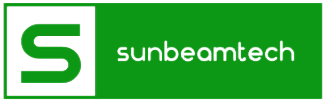Did you just realize that your iPhone XS suddenly won’t turn on? Don’t panic because we’ve got you covered!
Apple is one of the leading and trusted brands when it comes to smartphones, laptops, and other devices. It is known to be innovative, advancing the features of its smartphones further constantly.
Innovation is a good thing, but if not properly executed, there might be some flaws and problems. Just like with any other smartphone, your iPhone XS can stop working, too. You’re in luck, though, because this problem is easily fixed.
Contents
Why Won’t Your iPhone XS Turn On?
One scenario is when your iPhone XS suddenly shuts down and just refuses to power on. This happens because there are software or system errors. Sometimes, the power system also fails to turn on.
Other power issues can be attributed to hardware components. The battery can sometimes be damaged or there might be wear-and-tear, causing the system to fail.
Some accidental damage can happen, too, causing your iPhone XS to fail to power on. There might be accidental spillage of water or drops of soda.
Maybe your instinct tells you to bring your phone to a technician to be checked. But if you want to see if you can solve the power issue and at the same time save some big bucks, then follow our instructions in the next section.

How Do You Fix Your iPhone XS?
In case your iPhone XS won’t turn on, below are some things you can do. Feel free to use them as your guide.
Charge your iPhone XS
Charging your iPhone XS should be the first thing you do when it doesn’t turn on. An obvious reason for an iPhone XS not turning on is it could have run out of power. The solution to this, of course, is charging.
Be sure that you’re using an Apple-accredited cord and adaptor. While other third-party chargers can work, they may not have the same power output as the OEM charger. They could result in charging problems.
If you’re using a wireless dock to charge your iPhone XS, make sure that it’s also an authentic Apple device. Ensure that when charging, everything is working fine so that you can eliminate other problems like apps or software causing the power shutdown issue.
Give enough time to charge your iPhone XS before you press the side button to open it.
Force Restart Your Device
If there are corrupted applications or software in your iPhone XS, this may cause your iPhone’s system to crash and the power to shut off abruptly.
To reboot or restart your iPhone XS, follow the steps below:
- Press the Volume Up button quickly.
- Then, quick-press the Volume Down button.
- Now, press and hold the Side button.
- Keep pressing the Side button until the screen vibrates and shows the Apple logo.
Rebooting also helps delete or remove junk files from your iPhone’s internal memory. They might have caused the system to encounter errors.
Update Apps and iPhone Software to the Latest iOS Version
Malfunctioning apps or apps with bugs can cause your iPhone’s system to malfunction as well. One of the best solutions for this problem is to update the apps. Some apps auto-update when a newer version is available, but you still can’t be \sure because you might have missed an important update.
You can manually check the updates on your iPhone XS in the App Store. Follow the step listed below:
- From the home screen, go to the App Store.
- Scroll down to the Updates tab and tap it to show the list of apps with pending updates.
- Click the Update button next to the name of the app to update the apps one by one, or
- You can tap the Update All button on the upper right to update all the apps at the same time.
Aside from updating the applications on your iPhone XS, you can also check if a newer iOS version is available. A new and improved iOS can remove bugs, resolve system issues, and generally enhance your iPhone XS’s security system and software. To see if a more recent iOS is available, follow these instructions:
- From the home screen, go to Settings.
- Tap on General and find the Software Update menu.
- If an update is available, choose the option to download and install it.
- You have to wait a few minutes for the newer iOS version to be downloaded and installed on your iPhone XS. Make sure you’re connected to stable internet.
Reset All Settings On Your iPhone XS
Resetting the settings of your iPhone XS helps when there are software-related issues, invalid settings, system errors, and misconfiguration. If your iPhone XS started having issues after you modified or customized the settings, then the problem could be due to some incorrect configurations.
In that case, you can heed the instructions below to restore all the settings on your iPhone XS.
From your iPhones’ home screen, navigate to Settings.
- Tap General.
- Scroll down and choose Reset.
- Select the option to Reset all settings.
- If ever needed, enter your device’s passcode.
- Then choose the option to confirm all settings reset.
Restore your iPhone through iTunes
This is one of the last possible solutions for resolving your iPhone XS issue. Putting your device in recovery mode is needed when dealing with system problems that cannot be dealt with by a factory reset.
Performing recovery mode will put your iPhone XS in a recovery state for software fixing and data recovery. To conduct this, you’ll need to use a computer – Mac or Windows – with an operating system that’s compatible with iOS 12. It should also have the latest iTunes version installed.
Follow the steps below to perform a Recovery Mode Restore:
- Connect your iPhone XS to your computer using an original Apple USB/Lightning cable.
- After you’re sure it’s connected, press the Volume Up button and then quickly release it.
- Then quick-press and release the Volume Down button.
- Press and hold the Side button and continue to hold as your iPhone XS restarts. Don’t release the Side button when the Apple logo appears on the screen since you want the device to be in recovery state.
- Release the Side button when you see the Connect to iTunes logo on your iPhone’s screen.
- On your computer, go to iTunes. A message saying that your connected iOS device is in recovery mode should be seen. Options to update or restore your device will pop up.
- Click on Restore to delete everything from your iPhone’s system and then restore iOS through iTunes.
- Afterward, you can easily follow the onscreen commands in iTunes to complete the system repair and restore in recovery mode.
Contact Apple Support or Go to iPhone Repair Services
If the solutions as mentioned above didn’t fix why your iPhone XS won’t turn on, then it’s best to contact Apple Support. Go to an authentic Apple service center or message their support team. You can also check if your device is still covered by the warranty.
You can also bring your iPhone XS to your trusted third-party repair center. There could be some hardware damage that can easily be repaired.