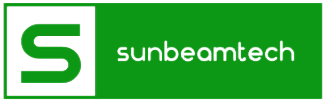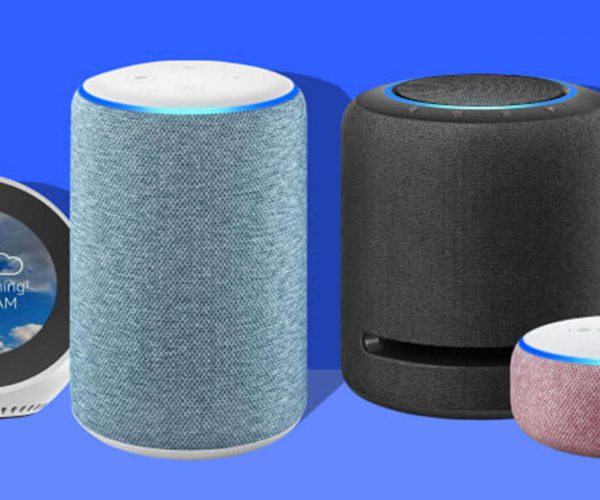The BeatsX headphones are a wireless, in-ear model that was released by Apple in 2016. They are popular among users for their sleek design and high-quality sound, as well as their ability to quickly and easily connect to devices using Bluetooth technology. The headphones also have a long battery life and come with a variety of earbud sizes to fit different users’ ears. Additionally, the BeatsX headphones are compatible with both iOS and Android devices, making them a versatile option for many users.
The main points of this blog post are:
- The symptoms of a BeatsX that won’t turn on, such as the headphones not responding to any buttons being pressed or the LED light not turning on.
- The common causes of a BeatsX that won’t turn on, including dead batteries, connectivity issues, and software glitches.
- Five simple steps that readers can follow to fix their BeatsX headphones when they won’t turn on.
By providing this information, we aim to help readers troubleshoot and fix their BeatsX headphones when they experience this problem. By following the steps outlined in the blog post, readers will be able to diagnose the cause of their headphones not turning on and take the appropriate steps to fix the problem. This will allow them to continue using their BeatsX headphones and enjoy their music.

Contents
Symptoms of a BeatsX that Won’t Turn On
When a user’s BeatsX headphones won’t turn on, they may experience a variety of symptoms, such as:
- The headphones do not respond to any buttons being pressed. For example, when the user presses the power button, the headphones do not turn on or show any sign of activity.
- The LED light on the headphones does not turn on. This may be the case even when the headphones are connected to a charger or a device via Bluetooth.
- The headphones do not connect to a device when paired via Bluetooth. When the user attempts to connect the headphones to their phone or other device, they may see an error message or the connection may fail.
- The headphones do not produce any sound when music is played. Even when the headphones are connected to a device and music is playing, the user may not be able to hear any sound from the headphones.
- The headphones do not charge when connected to a charger. When the user attempts to charge the headphones, the LED light does not turn on or the charging indicator does not show that the headphones are charging.
These symptoms can be frustrating for users, as they may prevent them from using their headphones and enjoying their music. They can also be confusing, as it may not be immediately clear what is causing the problem. It is important for users to be aware of these symptoms and to take action to fix the problem if they experience them.
Common Causes of a BeatsX that Won’t Turn On
There are several common reasons why BeatsX headphones may not turn on, including:
- Dead batteries: If the headphones’ batteries are completely drained, the headphones will not turn on. This can be caused by using the headphones for an extended period of time without charging them, or by leaving the headphones unused for a long time without charging them. To address this problem, the user can simply charge the headphones using the included charging cable.
- Connectivity issues: If the headphones are not properly connected to a device, they may not turn on. This can be caused by a weak or interrupted Bluetooth connection, or by the device and the headphones being too far apart. To address this problem, the user can try moving the device closer to the headphones, or they can try resetting the Bluetooth connection on both the device and the headphones.
- Software glitches: In some cases, software glitches or bugs can cause the headphones to stop working. This can be caused by outdated firmware or a problem with the device’s operating system. To address this problem, the user can try updating the firmware on the headphones, or they can try restarting their device.
Each of these causes can affect the headphones in different ways. For example, dead batteries will prevent the headphones from turning on at all, while connectivity issues may cause the headphones to turn on but not function properly. Software glitches may cause the headphones to turn on but produce strange noises or behave erratically.

Five Simple Steps to Fix Your BeatsX
To fix their BeatsX headphones when they won’t turn on, readers can follow these five simple steps:
- Check the batteries. The first step is to check the headphones’ batteries to make sure they are not completely drained. To do this, connect the headphones to the included charging cable and look for the LED light on the headphones to turn on. If the light does not turn on, or if the headphones do not respond to any buttons being pressed, the batteries may be dead and need to be charged.
- Check the connectivity. If the batteries are not the issue, the next step is to check the connectivity of the headphones. Make sure the headphones are within range of the device they are paired with and that there are no obstacles between the two that could interfere with the Bluetooth connection. If the headphones are not connecting to the device, try resetting the Bluetooth connection on both the headphones and the device.
- Update the firmware. If the connectivity is not the issue, the next step is to check the firmware on the headphones. Make sure the headphones are running the latest firmware version, as outdated firmware can cause problems with the headphones’ performance. To update the firmware, connect the headphones to a device using the included charging cable and follow the instructions on the device’s operating system.
- Restart the device. If updating the firmware does not fix the problem, the next step is to restart the device that the headphones are paired with. This can help resolve any software glitches or bugs that may be causing the headphones to not turn on. To restart the device, follow the instructions in the device’s user manual or online support resources.
- Contact support. If the above steps do not fix the problem, the last step is to contact the manufacturer’s support team for assistance. The support team can provide additional troubleshooting steps and help diagnose any underlying issues with the headphones.
When following these steps, it is important to carefully read and follow the instructions provided.
In conclusion, the main points of this blog post were:
- The symptoms of a BeatsX that won’t turn on, such as the headphones not responding to any buttons being pressed or the LED light not turning on.
- The common causes of a BeatsX that won’t turn on, including dead batteries, connectivity issues, and software glitches.
- Five simple steps that readers can follow to fix their BeatsX headphones when they won’t turn on, including checking the batteries, checking the connectivity, updating the firmware, restarting the device, and contacting support.
By following these steps, readers can troubleshoot and fix their BeatsX headphones when they won’t turn on. We encourage readers to try these steps and provide feedback on how effective they were in fixing their headphones. If readers need additional help, they can contact the manufacturer’s support team or visit the support page on the manufacturer’s website for more information.
Conclusion:
In conclusion, this blog post provided information on troubleshooting and fixing a common problem with BeatsX headphones: they won’t turn on. We discussed the symptoms of this problem, the common causes, and five simple steps that readers can follow to fix their headphones. By following these steps, readers can troubleshoot and fix their BeatsX headphones when they won’t turn on. We encourage readers to try these steps and provide feedback on how effective they were in fixing their headphones. If readers need additional help, they can contact the manufacturer’s support team or visit the support page on the manufacturer’s website for more information. Thank you for reading, and we hope this post has been helpful in fixing your BeatsX headphones.