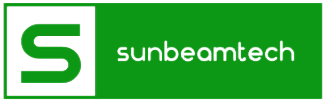When you encounter a problem while ejecting your USB Mass Storage Device, don’t be frustrated. We listed down easy fixes for this error to guide you.
A USB Mass Storage Device is a portable device that contains the files of its users. It’s plugged into a computer via the USB port and the files will be seen on the computer screen.
It can also be used to transfer your files from one device to another. It’s very easy-to-use and useful nowadays, especially we’re living in the digital era and because technology is everchanging.
When you’re using a USB device, there are times when you encounter problems like not being able to eject it. Why that happens and how to solve it – everything is in this article.
Contents
Causes Of “Problem Ejecting USB Mass Storage Device”
The “problem ejecting USB device” error is a common problem encountered by many. It occurs due to various reasons. You can find them below.
- The USB device is currently used by a program or an application on your computer. Certain files from the USB device are still not closed when you attempt to eject your external disk.
- Other third-party applications on your computer are taking control of the USB drive or accessing it. Examples of these programs are antivirus or antispyware applications, security software, and backup tools.
- Windows can’t stop the ‘Generic Volume’ of your device. Since many applications are still using or accessing your USB drive, then it can’t be ejected.
If you try to remove your device when this is the situation, you might end up with lost data or a broken USB drive. The drive might not be recognized by your computer the next time you put it in when you eject it immediately. Another thing, it might not be accessible or the computer might show you that the access is denied.
- The USB device is formatted as NFTs which may cause the eject error.
There are reasons why you can’t just eject your USB drive. The next section will list down how you can fix these so you can prevent severe loss of data, a damaged or corrupted USB drive, or an inaccessible device.
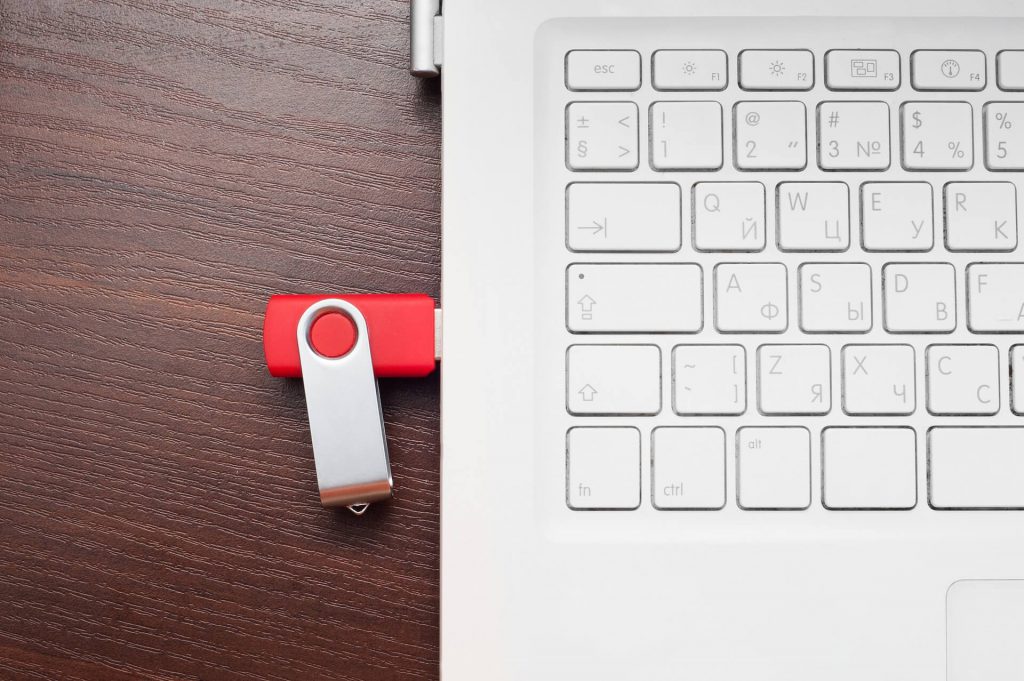
Steps To Fix “Problem Ejecting USB Mass Storage Device”
To safely remove your USB Mass Storage Device from your computer, follow the instructions listed:
- Check for open files, windows, or tabs
On your PC, check if some files from your USB drive are still open. If they are, close all of them. After this, you can try again if you can safely eject your device. You can also right-click on the desktop and click ‘Refresh’ to see if you are now allowed to remove your drive.
- Run an anti-virus scan on your computer
If your computer has a virus, then it’s harmful as it can corrupt your USB device and delete your files. Install Windows Defender or other trusted third-party anti-virus applications to do a virus scan on your computer. After this, check the USB device on the Notification Center and see if it can be safely ejected.
- Use Task Manager
You can open the Task Manager and open all background applications or programs that are still open. Select one-by-one which one you want to close or you can choose all of them.
To do this, right-click a blank area in the Taskbar and choose Task Manager from the menu. After you open the Task Manager menu, you can see all the applications running in the background under the Process tab. If you don’t see it, click More details.
Next, right-click any program that’s using your USB drive and close it. Click End Task to close your selected application. Try again if you can now eject your USB Mass Storage Device.
- Disable Security Software Temporarily
Some security software you have installed on your PC might be interfering with your USB device that’s why you have trouble safely ejecting it. You can disable the software you have and try again if you can remove your USB drive.
- Utilize Disk Management
Disk Management allows you to manage your computer’s local hard disk and other removable drives. Press Windows + R to open Windows Run. Type diskmgmt.msc in Run window, press enter, and this will open Disk Management.
Locate and right-click the drive you want to safely remove. See if the error is fixed and remove your USB device.
- Log Off and On Your Computer
This is another way you can close all the open programs and files, including those contained in your USB drive, on your computer.
To Log Off, click the Administrator icon and click Sign out. Another way is to click
Alt F4 and select Sign out. Log in back again and safely remove your USB Mass Storage Device.
- Restart Your Computer
You can also try restarting your computer or rebooting it to see if you can eject your USB device. Click Start, choose Power, and select Restart among the options.
- Shutting Down Your Computer
This method is almost the same as the previous one but here, you’ll totally shut down your computer and just on it again. This can fix minor issues in your computer so it’s worth a try to see if the error is gone and you can now eject your USB drive.
- Troubleshooting the USB Device
If you’ve tried everything and nothing still works then run the Hardware and Device Troubleshooter to troubleshoot the “Problem Ejecting USB Mass Storage Devie” error.
To do this, click Start then go to Settings. In Settings, locate Update Security, click Troubleshoot, choose Hardware and Devices, and click Run the Troubleshooter. This can fix the problem you have with your USB drive.
- Format USB to FATs instead of NFTs
If you plan to format your USB device to solve your problem in ejecting it, be careful since it can remove all of your files. Back up your data first to another storage device and then format it.
If your USB drive is formatted in NFTs, you can try to format it in FAT instead. This will prevent your data to be erased. Convert your USB device from NFT to FAT using Minitool Partition Wizard.
First, you can download it on your computer. Install and launch it. Choose the right USB drive after you open the Minitool Partition Wizard.
Right-click the NTFS partition on the problematic USB drive and select Convert NTFS to FAT. Choose Apply to convert the USB partition from NTFS to FAT format.
Conclusion
There are various causes as to why the “Problem Ejecting USB Mass Storage Device” occurs. It may be due to opened files and applications, some third-party applications may be controlling the files on your USB drive, Generic Volume, and due to NFT format.
Enumerated in this article are some of the easy fixes you can do to fix the error on your USB drive.
Remember to try them before just ejecting your device because it can result in a corrupted drive or deleted files.